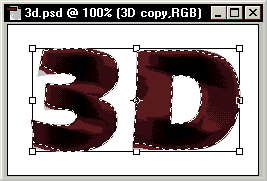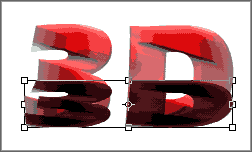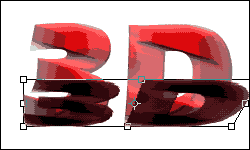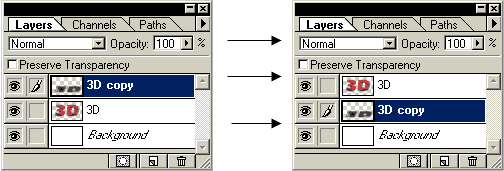|
 |
 |
 |
 |
 |
 |
 |
 |
 |
 |
 |
 |
 |
 |
 |
 |
 |
 |
 |
 |
 |
 |
 |
 |
 |
 |
 |
 |
 |
 |
 |
 |
 |
 |
 |
 |
 |
 |
 |
 |
 |
 |
 |
 |
 |
 |
 |
 |
 |
 |
 |
 |
|
|
 |
|
|
|
 |
|
 |
|
 |
|
 |
|
 |
|
 |
|
|
|
3D Text (2) |
|
|
|
 |
|
|
|
Go to Select>Load Selection select the 3d copy transparency and click ok.
Press D key 3 times on your keyboard to change the foreground color to black and background to white.
Now Edit>Fill: (use the following options)
Use: Foreground Color
Opacity: 100%
Mode: Normal (Then click OK)
You will find that your image will be darker. |
|
|
|
|
|
 |
|
|
|
Go to Edit>Free Transform (or press CTRL+T), |
|
|
|
|
|
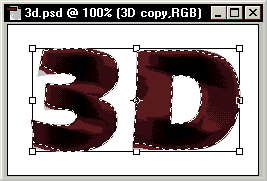 |
|
|
|
Now click and hold the top middle small square and drag it to the middle of the word: |
|
|
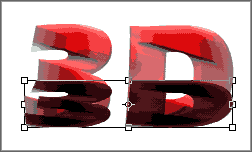 |
|
|
|
Right click on the top middle small square and select Skew, then drag the top tight square to the right a little bit. |
|
|
|
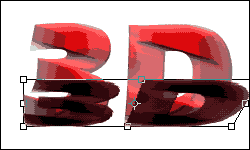 |
|
|
|
 |
|
|
|
Select>Deselect, then go to Filter>Blur>Gaussian Blur, enter Radius: 6 pixels.
Finally drag the "3D copy" layer (shadows) to the middle of all layers. |
|
|
|
|
|
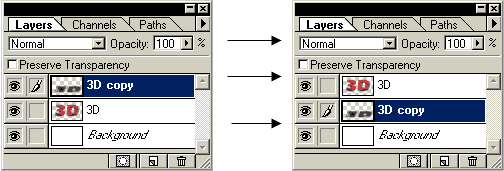 |
|
|
|
DONE! |
|
|
|
 |
|
|
|
Another Example |
|
|
|
 |
|
|
|
 |
|
|
|
|
|
|
|
|
|