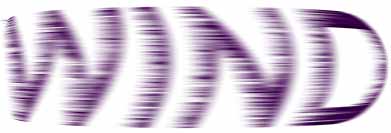Width: 400 pixels
Height: 250 pixels
Mode: RGB Color
Contents: White
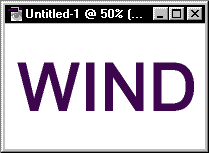
Go to Filter>Stylize>Wind, then select the "Wind" for Method and "From the right" for Direction.
The words have some wind effects now...
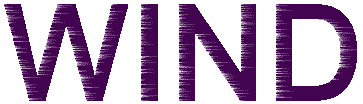
Angle: 0
Distance: 10 pixels
Again........
Go to Filter>Stylize>Wind, then select the "Wind" for Method and "From the right" for Direction.
Then Filter>Blur>Motion Blur, set the settings to:
Angle: 0
Distance: 10 pixels
Then your image should look like this:
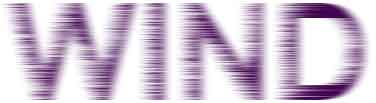
Amount: 50%
Radius: 4 pixels
Threshold: 2 Levels
Go to Filter>Distort>Shear:
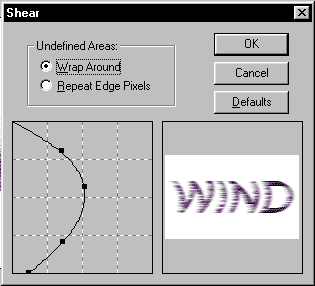
Amount - 60
Mode - Normal