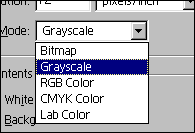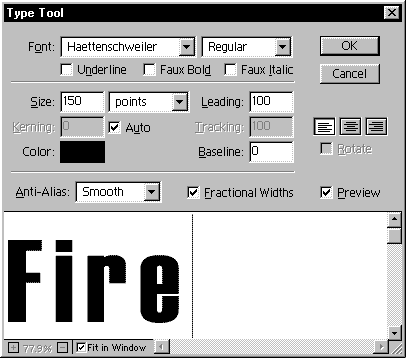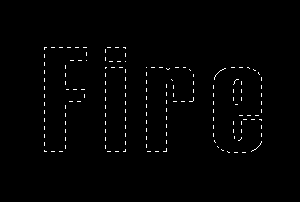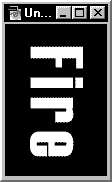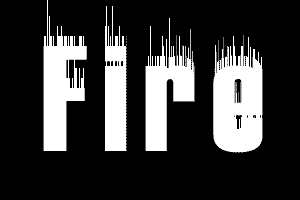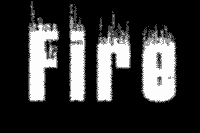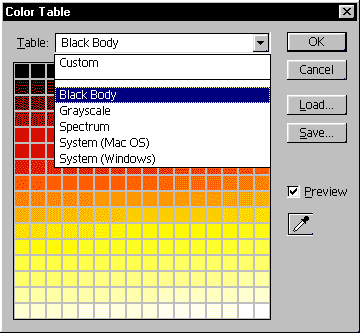|
 |
 |
 |
 |
 |
 |
 |
 |
 |
 |
 |
 |
 |
 |
 |
 |
 |
 |
 |
 |
 |
 |
 |
 |
 |
 |
 |
 |
 |
 |
 |
 |
 |
 |
 |
 |
 |
 |
 |
 |
 |
 |
 |
 |
 |
 |
 |
 |
 |
 |
 |
 |
 |
 |
 |
 |
 |
 |
 |
 |
 |
 |
 |
 |
 |
 |
 |
 |
 |
 |
 |
 |
 |
 |
 |
 |
 |
 |
|
|
 |
|
|
|
 |
|
 |
|
 |
|
 |
|
 |
|
 |
|
|
|
Fire |
|
|
|
 |
|
|
|
Make a new image, this time we will be using Grayscale mode.
Use width:300 pixels and height:200 pixels.
Look at picture below: |
|
|
|
|
|
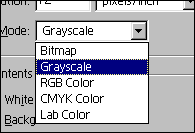 |
|
|
|
 |
|
|
|
Fill the image with black, so your image will be all black now.
Look at your channels, you only have 1 channel called "Black".
Now create a new channel, the new channel will be called "Alpha 1". |
|
|
|
|
|
 |
|
|
 |
|
Use the type tool |
|
|
|
|
|
|
to type some letters: |
|
|
|
|
|
|
|
|
|
|
|
|
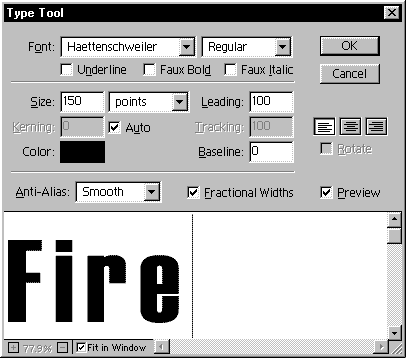 |
|
|
|
|
|
 |
|
|
|
Now click on the "black" channel. |
|
|
|
|
|
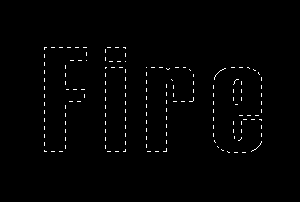 |
|
|
|
From the channels, go to layers... |
|
|
|
 |
|
|
 |
|
|
|
|
>>>>>>> |
|
|
|
|
|
|
|
Then fill the selections with white. You will have some white letters now.
After that go to Select>Deselect |
|
|
|
 |
|
|
|
Rotate the letters now, go to Image>Rotate Canvas>90º CW. |
|
|
|
|
|
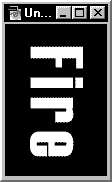 |
|
|
|
Go to Filter>Stylize>Wind, use the following setings:
Method: Blast
Direction: From the right
Rotate back the image, Image>Rotate Canvas>90° CCW |
|
|
|
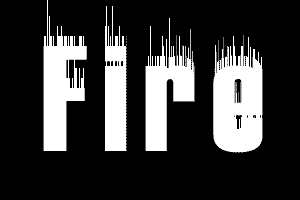 |
|
|
|
your image should looks like this |
|
|
|
|
|
 |
|
Now go to Filter>Stylize>Diffuse, select Normal mode.
Then go to Filter>Blur>Gaussian Blur, use Radius: 1 pixels, now the words are blur. |
|
|
|
|
|
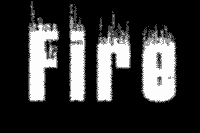 |
|
|
|
 |
|
|
|
To add fire colors, we go to Image>Mode>Indexed Color,
then second go to Image>Mode>Color Table.
Select BlackBody |
|
|
|
|
|
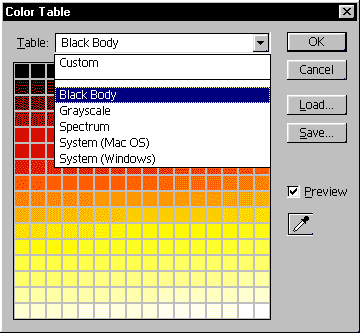 |
|
|
|
Click OK then you're DONE! |
|
|
|
 |
 |
|
|
|
 |
|
|
|
|
|
|
|
|
|