
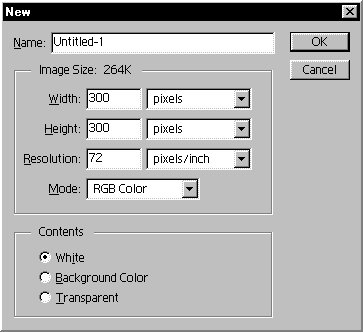
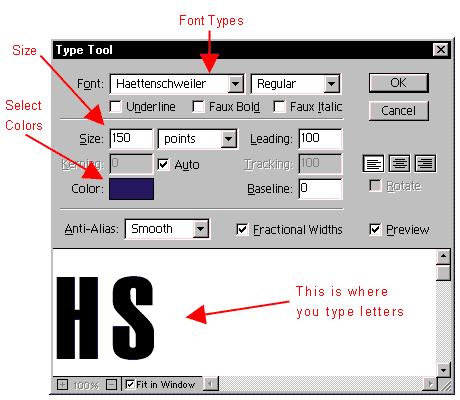
Drop Shadow Inner Shadow
Outer Glow Inner Glow
Bevel and Emboss Color Fill
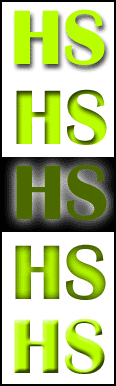
You can change the color of the shadow, distance, angle...
You can change the color of the inner shadow, distance, angle...
You can use a white background, then change the outer glow color to black.
You can use a black background, then change the inner glow color to white.
Good for making 3D letters or image.