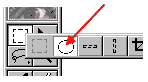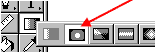|
 |
 |
 |
 |
 |
 |
 |
 |
 |
 |
 |
 |
 |
 |
 |
 |
 |
 |
 |
 |
 |
 |
 |
 |
 |
 |
 |
 |
 |
 |
 |
 |
 |
 |
 |
 |
 |
 |
 |
 |
 |
 |
 |
 |
 |
 |
 |
 |
 |
 |
 |
 |
 |
 |
 |
 |
 |
 |
 |
 |
 |
 |
 |
 |
 |
 |
|
|
 |
|
|
|
 |
|
 |
|
 |
|
 |
|
 |
|
 |
|
|
|
Basic Push Button |
|
|
|
 |
|
|
|
First make a new image 200x200 pixels, then create a new layer. |
|
|
|
Use the elliptical marquee tool to make a circle selection
(Hold down shift key to draw a perfect circle) |
|
|
|
|
|
 |
|
|
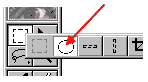 |
|
|
|
|
|
|
 |
|
|
|
Press D and X to reset the background color to black and foreground white.
Then use the Radial Gradient to fill the circle from top left to bottom right like the picture on the left. |
|
|
|
|
|
 |
|
|
 |
|
|
|
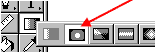 |
|
|
|
|
|
|
>>>> |
|
|
|
|
|
|
|
|
|
|
|
|
|
 |
|
|
|
Now go to Select>Modify>Contract, enter 6 for pixels
Then go to Edit>Transform>Rotate 180 |
|
|
|
 |
|
|
|
 |
|
|
|
Go to Select>Modify>Contract, this time enter 2 for pixels
|
|
|
|
|
|
 |
|
|
|
Then go to Edit>Transform>Rotate 180 |
|
|
|
 |
|
|
|
 |
|
|
|
To color your button, Go to Image > Adjust >Hue, check the "colorize" box and adjust anything there untill you like. |
|
|
|
|
|
 |
|
|
|
 |
|
|
|
Apply any layer effects you like, for example drop shadow, bevel & emboss...etc |
|
|
|
|
|
 |
|
|
|
 |
|
|
|
|
|
|
|
|
|